Purchasing Data
Reports > Purchasing > Purchasing Data
The Purchasing Data Report presents detailed information vendor orders.
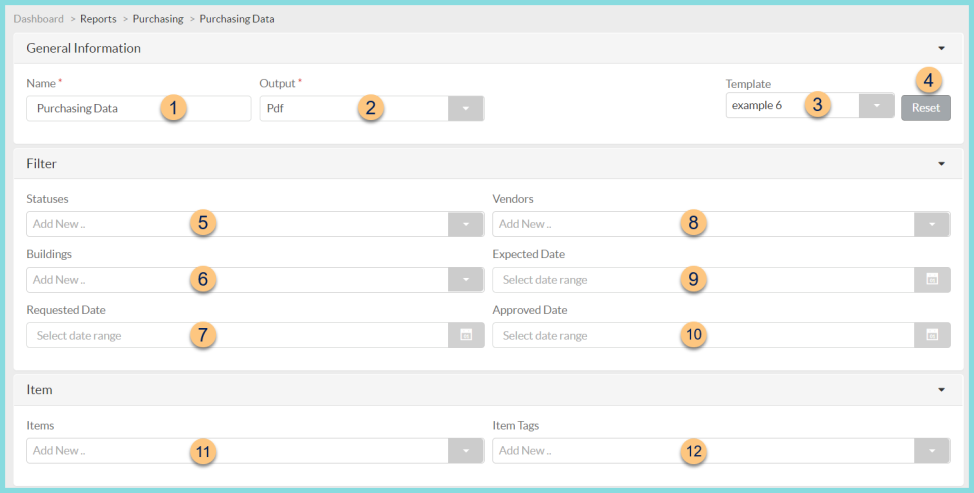
-
Name - enter a report name
Default: Purchasing Data -
Output - select output format
Csv, Excel, Html, Json, or Pdf (default) -
Template - select a report template
-
Reset - click to reset to default options
-
Statuses - filter by order status
-
Buildings - filter by receiving warehouse
-
Requested Date - filter by order date
-
Vendors - filter by vendor
-
Expected Date - filter by expected date
-
Approved Date - filter by approval date
Type (not pictured) - filter by order type (Orders, Include No Orders, Only Non-Responsive Last Orders, Only No Orders) -
Items - filter by items on order
-
Item Tags - filter by item tags
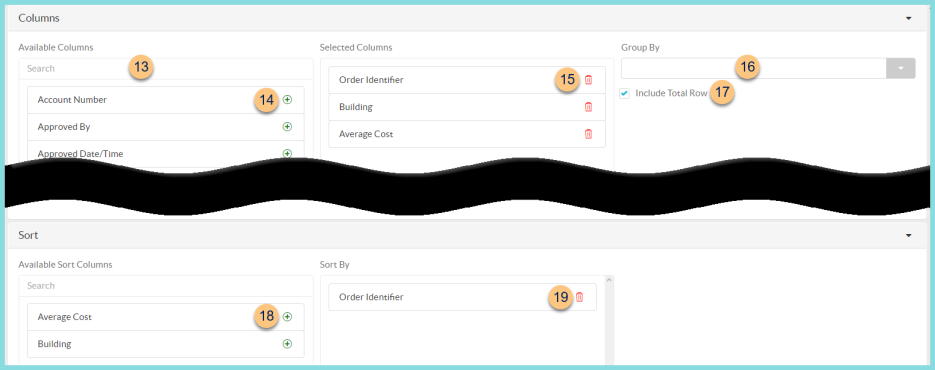
-
Search - search for available columns
Note: Columns are defined below -
(+) - click or drag and drop to move available sort columns to the Selected Columns field
-
Drag and Drop to rearrange Selected Columns or click the Trash Can to remove a column from the selected columns field
-
Group By - choose one of the available column types to insert pages breaks at changes in value of the selected field
-
Include Total Row - check to include a total row at the bottom of the report
-
(+) - click or drag and drop to move available sort columns to the Sort By field
Note: Columns selected in step 14 are available for sorting. -
Drag and Drop to arrange Sort By columns in order of sort priority or click the Trash Can to remove a field

-
Paper Format - choose a paper format
CR80
Legal
Letter (default) -
Orientation - choose orientation
Landscape
Portrait (default) -
Include Header - check to display report header on PDF or header row on CSV
-
Include Footer - check to display report footer on PDF
-
Include Filter - check to display selected filters on PDF
-
Save as Template - click to save the selected filters and columns as a template
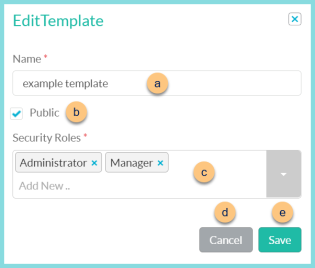
-
Name - enter a template name
-
Public - check to make the template available to other users
-
Security Roles - select the security roles that can access a Public template
-
Cancel - click to return to the previous screen without saving the template
-
Save - click to save the template
-
Reset - click to reset to defaults
-
Request Report - click to request report
Note: Report will appear in the bell icon when complete
Column Definitions
| Column | Definition |
|---|---|
| Account Number | Vendor Building Account Number |
| Approved By | User who approved the Order |
| Approved Date/Time | Date/Time the Order was approved |
| Asset Chart of Account | Item Asset Account |
| Average Cost | Cost of each Item divided by the number of different items |
| Average Quantity Ordered | Average quantity across selected orders |
| Building | ReceivingWarehouse |
| Building Address | ReceivingWarehouse'sDelivery Street Address |
| Building City | ReceivingWarehouse'sDelivery City |
| Building Identifier | ReceivingWarehouse'sIdentifier |
| Building State | ReceivingWarehouse'sDelivery State |
| Building State Abbreviation | ReceivingWarehouse'sDelivery State in the abbreviated form |
| Building Zip | ReceivingWarehouse'sDelivery Zip |
| Created By | User who created the order |
| Created Date/Time | Date/Time the Order was created |
| Current Date | Date report is requested |
| Expected Date | Expected Date of Order |
| Expense Chart of Account | Item Expense Account |
| Item Cost | Item Cost on Order |
| Item Description | Item Description |
| Item Identifier | Item Identifier |
| Item Name | Item Name |
| Manufacturer | Item manufacturer |
| Manufacturer Item Number | Item manufacturer number |
| Order Identifier | Order Identifier |
| Order Status | Order Status |
| Order Total | Order Total |
| Quantity Ordered | Order Quantity |
| Quantity Received | Item Receipt Quantity |
| Reference Number | Reference Number of Order or Receipt |
| Requested By | User who requested the Order |
| Requested Date/Time | Date/Time the Order was requested |
| Total Cost | Total cost of order |
| Vendor | Order Vendor |
| Vendor Billing Address | Vendor Billing Street Address |
| Vendor Billing City | Vendor Billing City |
| Vendor Billing State | Vendor Billing State |
| Vendor Billing Zip | Vendor Billing Zip |
| Vendor Identifier | Vendor Identifier |
| Vendor Item Identifier | Item Vendor Identifier |
| Vendor Mailing Address | Vendor Mailing Street Address |
| Vendor Mailing City | Vendor Mailing City |
| Vendor Mailing State | Vendor Mailing State |
| Vendor Mailing Zip | Vendor Mailing Zip |